Installing the Sticky Password extension for Tor Browser on Windows
The Sticky Password browser extension saves new data as you enter it and allows you to take full advantage of form-filling functionality, and also types your passwords for you when you log in to your favorite sites – so you don’t have to.
Installation of the Sticky Password extension on the Tor Browser brings your security and anonymity to the highest level. This step will protect not only your internet activity from tracking but will also keep your passwords and identity data as safe as the Bank of England.
Installing the Sticky Password extension for Tor Browser
-
Click the Sticky Password icon in the lower right corner of your desktop to open the Sticky Password main window.
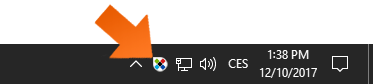
-
Click the Menu button and select Settings.

-
Click the Supported browsers tab to reveal the list of the browsers Sticky Password supports on your computer. The Sticky Password extension is installed on all the browsers listed with the button labeled Uninstall.
-
Click the Install button corresponding to the Tor Browser.
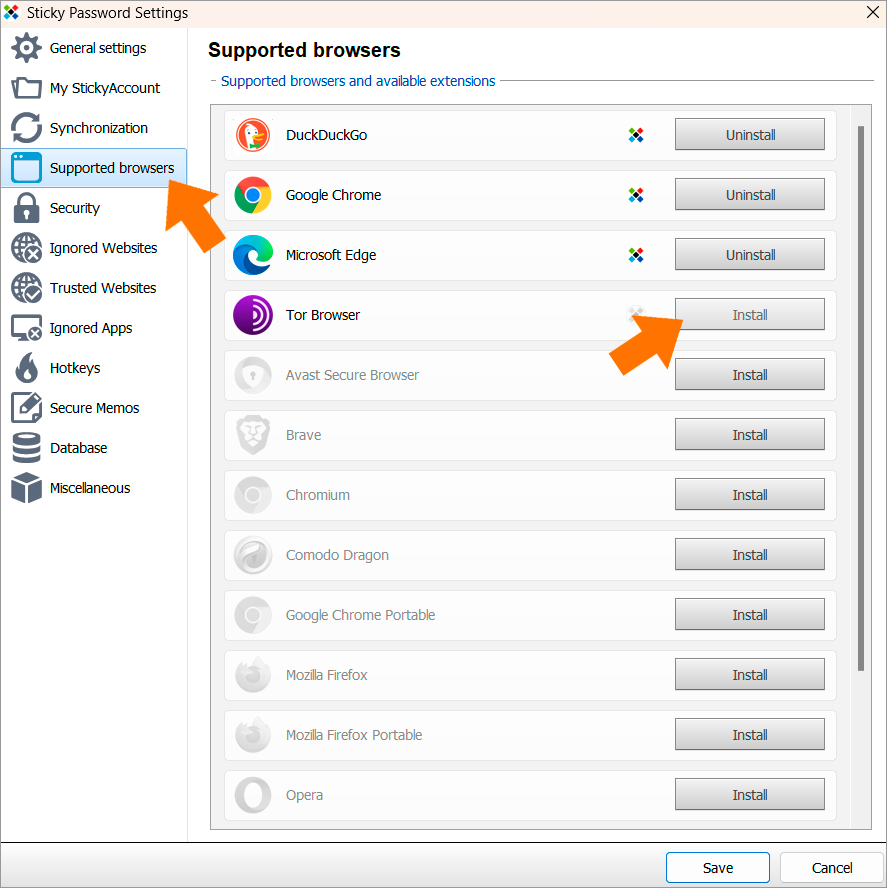
-
Click the Connect button after you are redirected to the Tor Browser.

If the Tor Browser was opened before you started the installation, you will have to restart it by clicking the Close automatically button.

-
Click the Go to Firefox Add-ons site button.
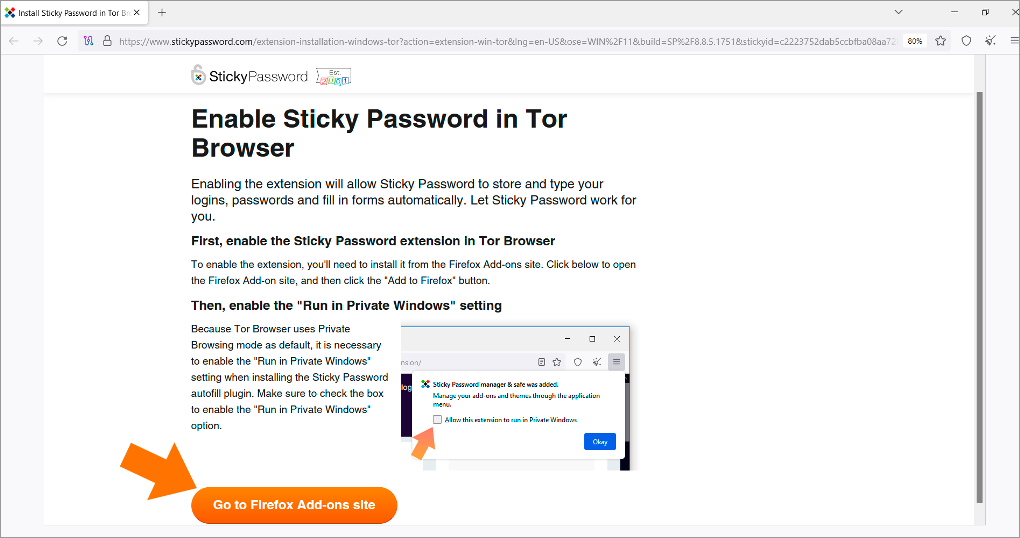
-
Click Add to Firefox.
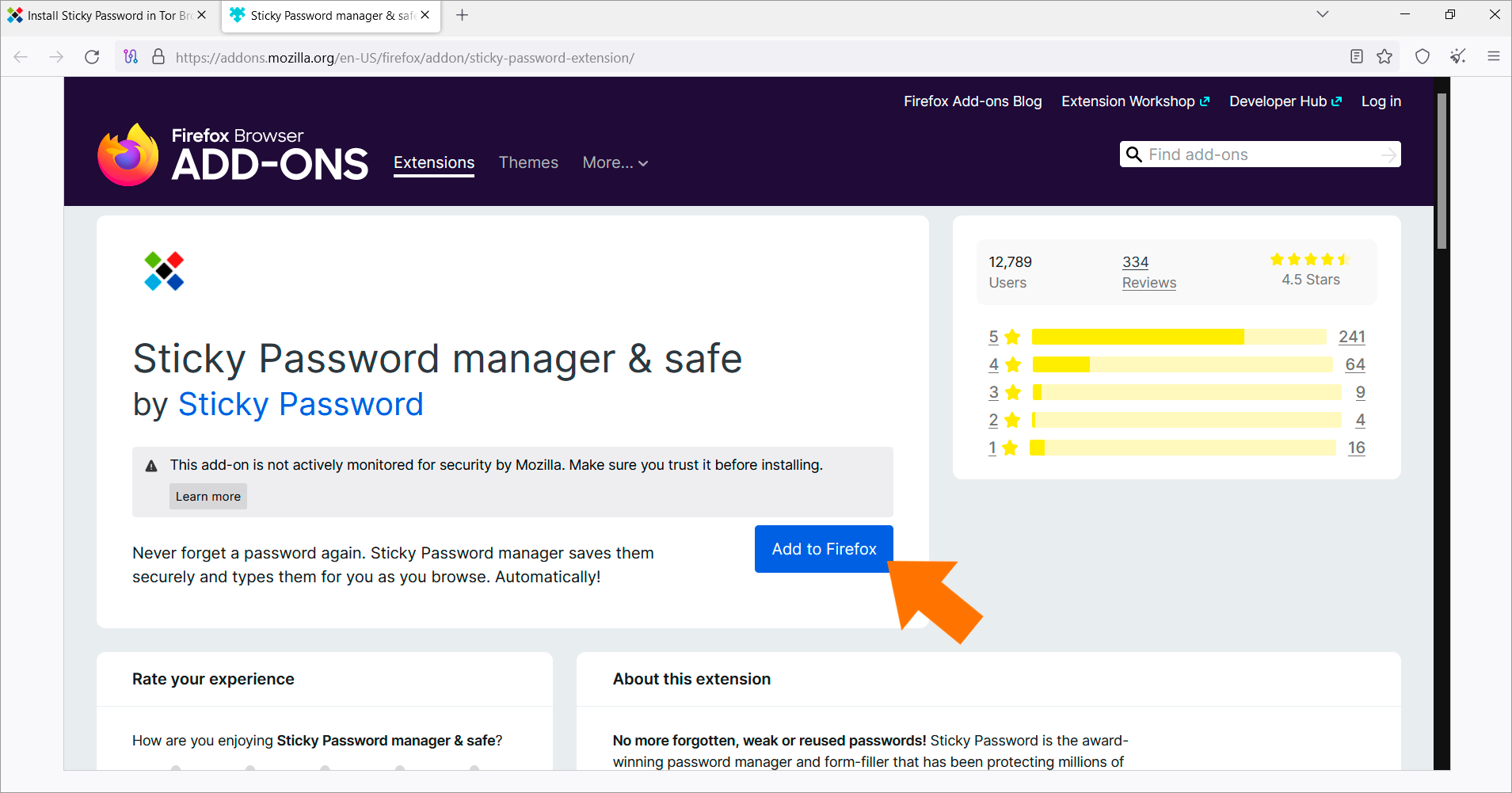
-
Click the Continue to Installation button.
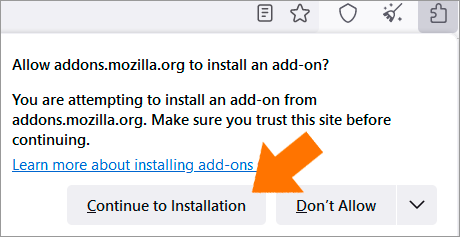
-
Click the Add button in order to install the extension.
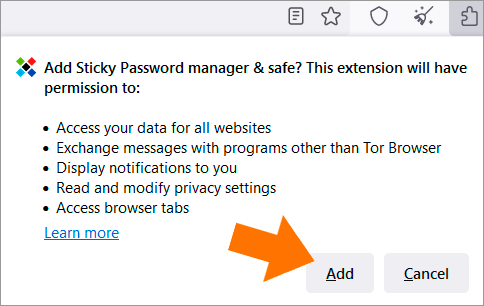
-
Check the box to enable the Run in Private Windows setting and click Okay.
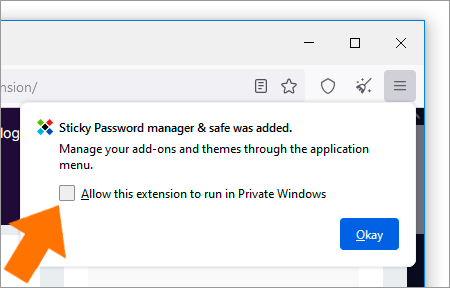
-
The Sticky Password extension has been installed, go back to the application and click Ok and Save.
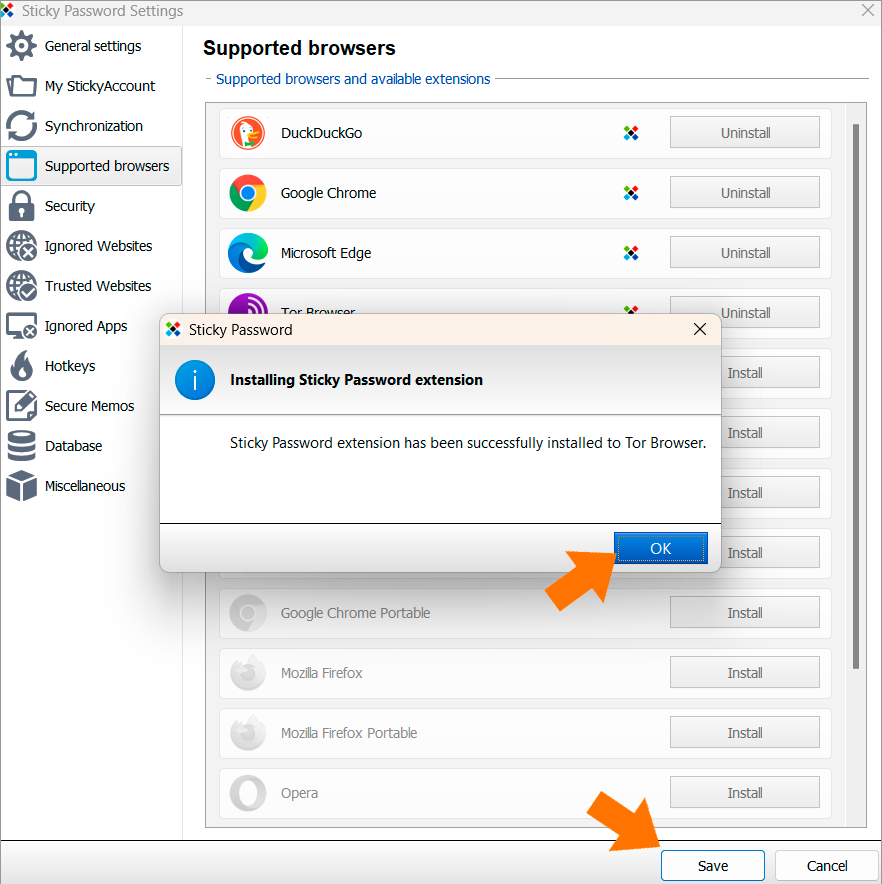
The extension is now installed and you’ll be able to see the Sticky Password icon in the Tor Browser toolbar. If you don’t see the icon, it may be hidden by the browser inside the Extension Menu. You can easily pin it to your browser toolbar.
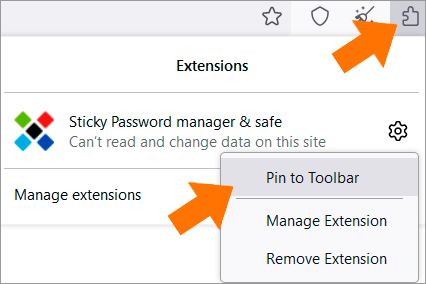
When Sticky Password is unlocked, the icon is in full color. When Sticky Password is locked, the icon is gray.
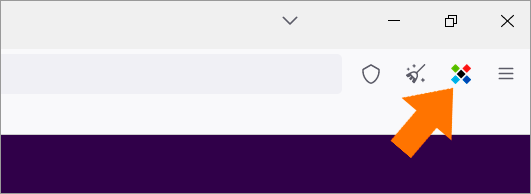
You can also check the Sticky Password extension directly on the Extensions page in the Tor Browser. Click Menu icon – Settings – Extensions & Themes.

The new Sticky Password autofill extension has been installed and is enabled in your browser.

Now you can enjoy the most secure and comfortable browsing experience.
How can we improve the answer?
Send feedbackThank you!
Thank you! We will do our best to make this answer better.
An error has occurred. We apologize for the inconvenience. Please try again.
