Enabling Sticky Password for DuckDuckGo on Windows
Sticky Password types your saved passwords for you when you log in to your favorite sites – so you don’t have to.

DuckDuckGo differs from other browsers not only by higher privacy settings and minimization of the number of ads. Its uniqueness is also shown in the way it can be supported by Sticky Password. That is why you will not find an icon of the Sticky Password extension in the browser toolbar. So, if you want to make your browsing more secure and ecological, go ahead and start the installation.
Installing Sticky Password for DuckDuckGo
-
Click the Sticky Password icon in the lower right corner of your desktop to open the Sticky Password main window.

-
Click the Menu button and select Settings.

-
Click the Supported browsers tab to reveal the list of the browsers Sticky Password supports on your computer. Sticky Password is enabled on all the browsers listed with the button labeled Uninstall.
-
Click the Install button corresponding to DuckDuckGo.
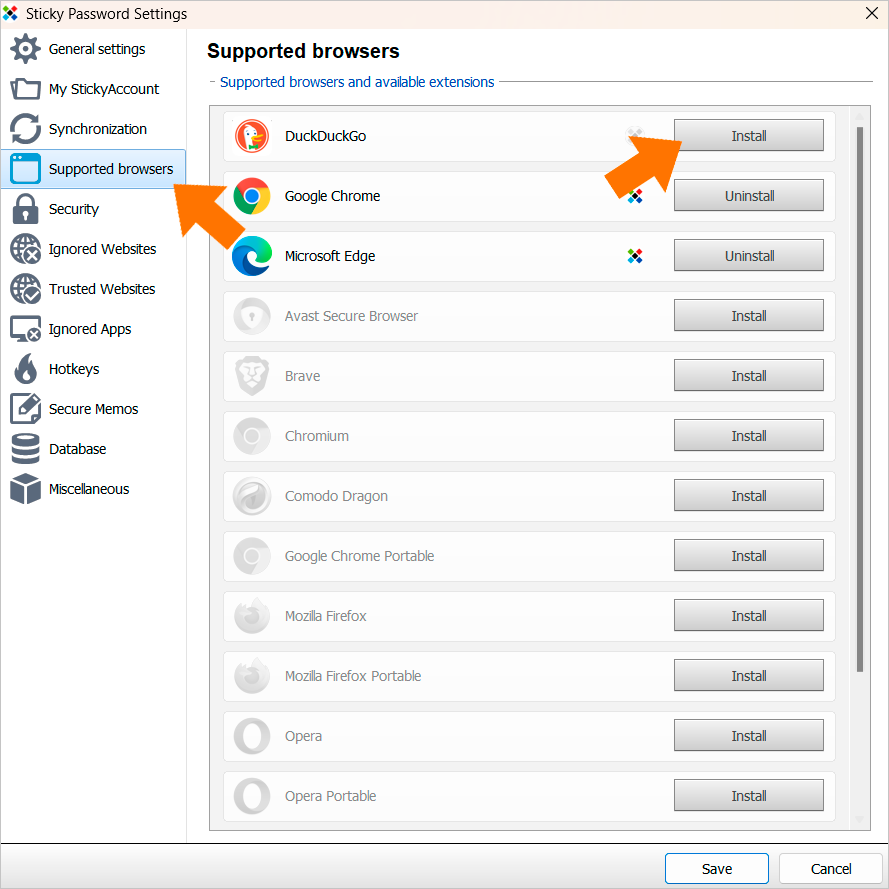
-
Sticky Password has been enabled click OK and Save.
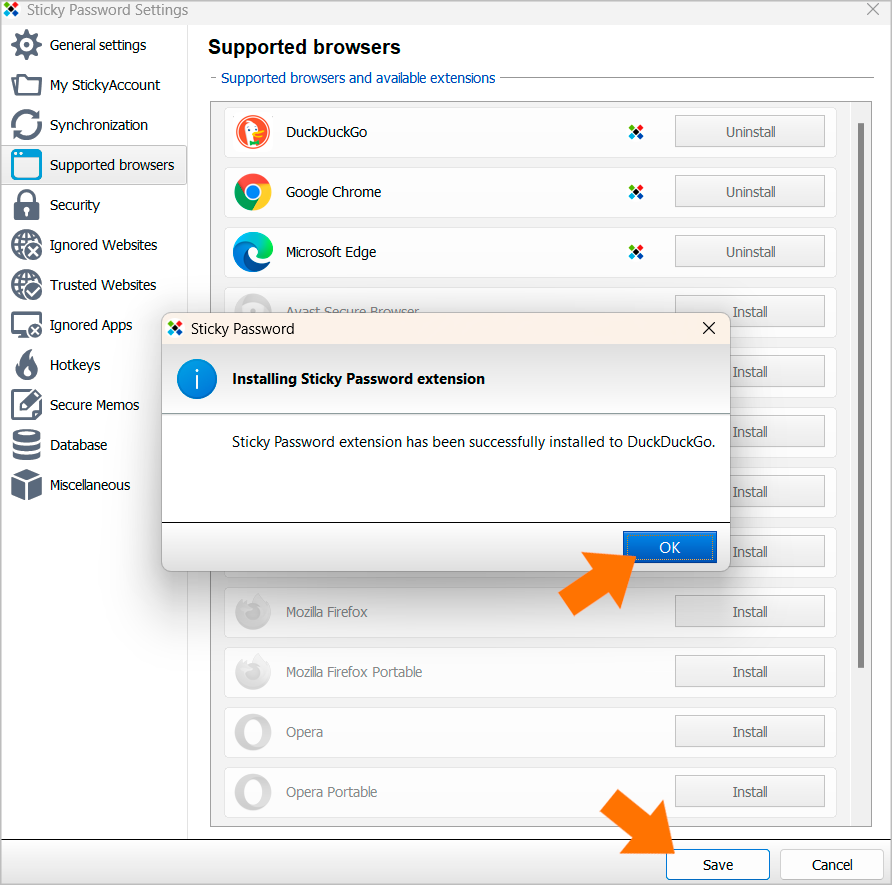
Sticky Password is now enabled however, because of DuckDuckGo’s specificities, you will not see the Sticky Password icon in the browser toolbar and will not be able to pin it there. Now, when you click on the link of your favorite website in DuckDuckGo, Sticky Password will log you in.
How can we improve the answer?
Send feedbackThank you!
Thank you! We will do our best to make this answer better.
An error has occurred. We apologize for the inconvenience. Please try again.
